Coloring Tutorial Part 2:Prepping Lineart for ColorsReady to color? Not yet you aren't! In this part I'm going to teach you how to make your lineart clean and easy to color. At a professional level you are expected to know how to clean and properly scan your lineart so this information will be handy to you whether you work traditionally or digitally. Now I can't teach you how to scan your work because every scanner has different software and settings. But a good rule of thumb is to scan your lineart at Black and White or Bitmap settings at 600 DPI. (note, black and white, not grayscale)
For those of you that work digitally, there is still some prep to be had. If you're drawing in Manga Studio, congratuations! Manga Studio lineart is already bitmap so you can go take a nap.
For those of you drawing in Photoshop or Sai however, this is for you. Having colored many a digital artist in my time, I can confirm that most of you draw using the default Photoshop brushes. Which is totally fine. But the anti aliasing in the default brushes makes it kind of annoying to color and get clean selections. But worry not, for we are going to fix that. Up close your lines probably look like this

If it doesn't, go take a nap with the Manga Studio people. But if it does I want you to go up to Image:Adjustments:Threshold

The default settings are fine, which should probably be around 128. As you can see there, this will make your lines crisp. I know zoomed way far in they look scary and jagged, but don't panic. Printed or zoomed out no one will notice and it will be our little secret. It's important to note that if you are working in CMYK for print, you have an extra step as this step just made your lineart gray. Go to Image:Adjustments:Replace Color then select any of the black lineart and choose black. All fixed.
Okay Manga Studio people, come back, it's time for you again.
We're going to put our lineart on a new layer set on Multiply. (ignore the fact I don't have it set on multiply there, I forgot)

Now we're going to go to the Channels tab. CTRL+Click your thumbnail next to "RGB" or "CYMK" then use the shortcut CTRL+SHIFT+I

Then go back to layers, and make a new layer above your lineart set on normal. Use the paint bucket tool with the color black and fill in your selection. You now have a layer of lineart without a background for you to do what you wish wish!

If you lock the lineart layer you can use it to make color holds with easy like so

While that step wasn't entirely necessary I like to have it there in the event I decide I want to randomly color hold something or as an extra security blanket in the event I accidentally mess up something with the main lineart layer at any point.
CMYK vs. RGBIf you're doing a comic for Void or just for viewing on a computer monitor, you want to be using RGB. There are also certain printers like Ka-blam that allow you to use RGB. And I have recently learned that there are a number of colorists working for DC and Marvel that initially color their work at RGB while relying on proofing to get it accurate for print, but we won't go into that. CMYK is exclusively for print work and is still an industry standard for both comics and print in general. I work in RGB when I can due to the larger variety of color and vibrance it allows, because you don't know rage until you have tried to color a comic about brightly colored ponies and half of the purples and pinks don't work in CMYK.
Closing Lineart GapsFor those of you with super clean lineart without any gaps, pat yourself on the back and go get an ice cream because you're done. For those of you that work a little more loosely or just like leaving gaps for the sake of how it looks, buckle down for you aren't done yet. Lineart provided by Amazingdavid

I need you to duplicate your lineart layer and name it something like "lineart copy" or something else that makes sense to you. You will be manually filling in your lineart gaps using the pencil tool as punishment for what you have done. For the sake of the tutorial I've used red so you can see what I mean by filling in the lineart gaps.

It's going to look dumb, don't worry. This layer only exists so you can easily select things and make your life a million times easier. You'll be deleting this layer when you've finished coloring the image.
And that wraps things up for this part, next time we're going to learn the most painful part of coloring:FLATS!





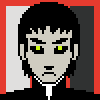










The Great Switcheroo
Louise Ambre-Aliona vs. Luniel Gekka
@ 3:26 AM Apr 15th